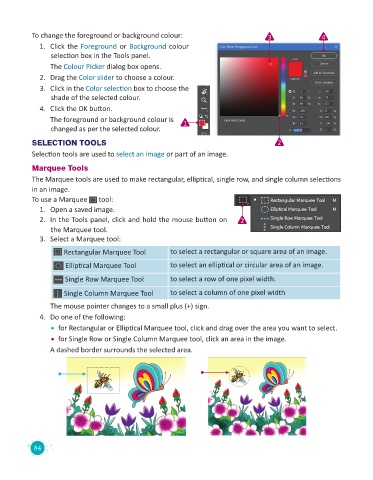Page 86 - Code & Click - 8
P. 86
To change the foreground or background colour: 3 4
1. Click the Foreground or Background colour
selection box in the Tools panel.
The Colour Picker dialog box opens.
2. Drag the Color slider to choose a colour.
3. Click in the Color selection box to choose the
shade of the selected colour.
4. Click the OK button.
The foreground or background colour is 1
changed as per the selected colour.
SELECTION TOOLS 2
Selection tools are used to select an image or part of an image.
Marquee Tools
The Marquee tools are used to make rectangular, elliptical, single row, and single column selections
in an image.
To use a Marquee tool:
1. Open a saved image.
2. In the Tools panel, click and hold the mouse button on 2
the Marquee tool.
3. Select a Marquee tool:
Rectangular Marquee Tool to select a rectangular or square area of an image.
Elliptical Marquee Tool to select an elliptical or circular area of an image.
Single Row Marquee Tool to select a row of one pixel width.
Single Column Marquee Tool to select a column of one pixel width
The mouse pointer changes to a small plus (+) sign.
4. Do one of the following:
• for Rectangular or Elliptical Marquee tool, click and drag over the area you want to select.
• for Single Row or Single Column Marquee tool, click an area in the image.
A dashed border surrounds the selected area.
84