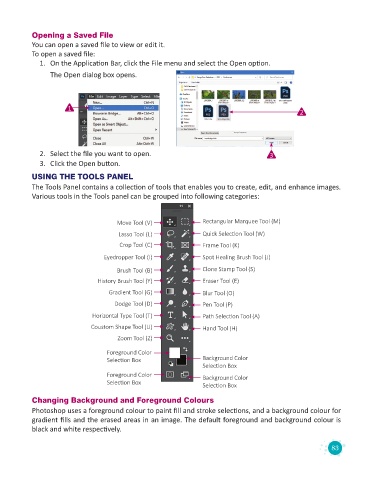Page 85 - Code & Click - 8
P. 85
Opening a Saved File
You can open a saved file to view or edit it.
To open a saved file:
1. On the Application Bar, click the File menu and select the Open option.
The Open dialog box opens.
1
2
2. Select the file you want to open. 3
3. Click the Open button.
USING THE TOOLS PANEL
The Tools Panel contains a collection of tools that enables you to create, edit, and enhance images.
Various tools in the Tools panel can be grouped into following categories:
Move Tool (V) Rectangular Marquee Tool (M)
Lasso Tool (L) Quick Selection Tool (W)
Crop Tool (C) Frame Tool (K)
Eyedropper Tool (I) Spot Healing Brush Tool (J)
Brush Tool (B) Clone Stamp Tool (S)
History Brush Tool (Y) Eraser Tool (E)
Gradient Tool (G) Blur Tool (O)
Dodge Tool (D) Pen Tool (P)
Horizontal Type Tool (T) Path Selection Tool (A)
Coustom Shape Tool (U) Hand Tool (H)
Zoom Tool (Z)
Foreground Color
Selection Box Background Color
Selection Box
Foreground Color Background Color
Selection Box Selection Box
Changing Background and Foreground Colours
Photoshop uses a foreground colour to paint fill and stroke selections, and a background colour for
gradient fills and the erased areas in an image. The default foreground and background colour is
black and white respectively.
83