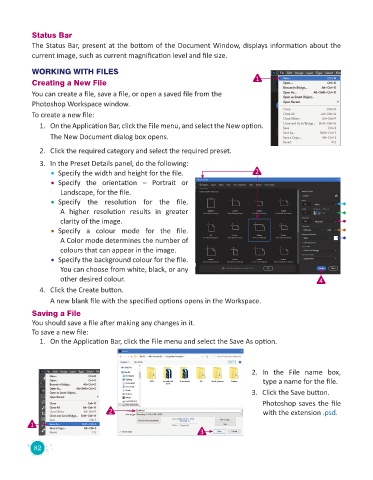Page 84 - Code & Click - 8
P. 84
Status Bar
The Status Bar, present at the bottom of the Document Window, displays information about the
current image, such as current magnification level and file size.
WORKING WITH FILES
Creating a New File 1
You can create a file, save a file, or open a saved file from the
Photoshop Workspace window.
To create a new file:
1. On the Application Bar, click the File menu, and select the New option.
The New Document dialog box opens.
2. Click the required category and select the required preset.
3. In the Preset Details panel, do the following:
• Specify the width and height for the file. 2
• Specify the orientation – Portrait or
Landscape, for the file.
• Specify the resolution for the file.
A higher resolution results in greater
clarity of the image.
• Specify a colour mode for the file.
A Color mode determines the number of
colours that can appear in the image.
• Specify the background colour for the file.
You can choose from white, black, or any
other desired colour. 4
4. Click the Create button.
A new blank file with the specified options opens in the Workspace.
Saving a File
You should save a file after making any changes in it.
To save a new file:
1. On the Application Bar, click the File menu and select the Save As option.
2. In the File name box,
type a name for the file.
3. Click the Save button.
Photoshop saves the file
2 with the extension .psd.
1
3
82