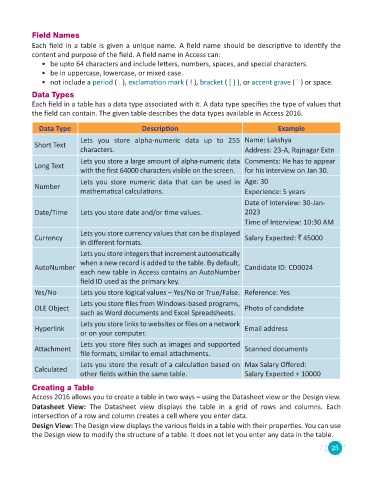Page 27 - Code & Click - 8
P. 27
Field Names
Each field in a table is given a unique name. A field name should be descriptive to identify the
content and purpose of the field. A field name in Access can:
• be upto 64 characters and include letters, numbers, spaces, and special characters.
• be in uppercase, lowercase, or mixed case.
• not include a period ( . ), exclamation mark ( ! ), bracket ( [ ] ), or accent grave ( ` ) or space.
Data Types
Each field in a table has a data type associated with it. A data type specifies the type of values that
the field can contain. The given table describes the data types available in Access 2016.
Data Type Description Example
Lets you store alpha-numeric data up to 255 Name: Lakshya
Short Text
characters. Address: 23-A, Rajnagar Extn
Lets you store a large amount of alpha-numeric data Comments: He has to appear
Long Text
with the first 64000 characters visible on the screen. for his interview on Jan 30.
Lets you store numeric data that can be used in Age: 30
Number
mathematical calculations. Experience: 5 years
Date of Interview: 30-Jan-
Date/Time Lets you store date and/or time values. 2023
Time of Interview: 10:30 AM
Lets you store currency values that can be displayed
Currency Salary Expected: ` 45000
in different formats.
Lets you store integers that increment automatically
when a new record is added to the table. By default,
AutoNumber Candidate ID: CD0024
each new table in Access contains an AutoNumber
field ID used as the primary key.
Yes/No Lets you store logical values – Yes/No or True/False. Reference: Yes
Lets you store files from Windows-based programs,
OLE Object Photo of candidate
such as Word documents and Excel Spreadsheets.
Lets you store links to websites or files on a network
Hyperlink Email address
or on your computer.
Lets you store files such as images and supported
Attachment Scanned documents
file formats, similar to email attachments.
Lets you store the result of a calculation based on Max Salary Offered:
Calculated
other fields within the same table. Salary Expected + 10000
Creating a Table
Access 2016 allows you to create a table in two ways – using the Datasheet view or the Design view.
Datasheet View: The Datasheet view displays the table in a grid of rows and columns. Each
intersection of a row and column creates a cell where you enter data.
Design View: The Design view displays the various fields in a table with their properties. You can use
the Design view to modify the structure of a table. It does not let you enter any data in the table.
25