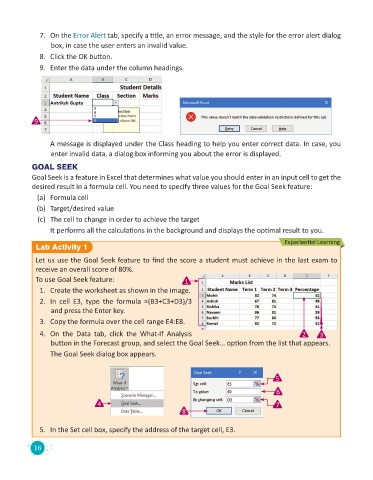Page 18 - Code & Click - 8
P. 18
7. On the Error Alert tab, specify a title, an error message, and the style for the error alert dialog
box, in case the user enters an invalid value.
8. Click the OK button.
9. Enter the data under the column headings.
9
A message is displayed under the Class heading to help you enter correct data. In case, you
enter invalid data, a dialog box informing you about the error is displayed.
GOAL SEEK
Goal Seek is a feature in Excel that determines what value you should enter in an input cell to get the
desired result in a formula cell. You need to specify three values for the Goal Seek feature:
(a) Formula cell
(b) Target/desired value
(c) The cell to change in order to achieve the target
It performs all the calculations in the background and displays the optimal result to you.
Experiential Learning
Lab Activity 1
Let us use the Goal Seek feature to find the score a student must achieve in the last exam to
receive an overall score of 80%.
To use Goal Seek feature: 1
1. Create the worksheet as shown in the image.
2. In cell E3, type the formula =(B3+C3+D3)/3
and press the Enter key.
3. Copy the formula over the cell range E4:E8.
4. On the Data tab, click the What-If Analysis 2 3
button in the Forecast group, and select the Goal Seek… option from the list that appears.
The Goal Seek dialog box appears.
5
6
4 7
8
5. In the Set cell box, specify the address of the target cell, E3.
16