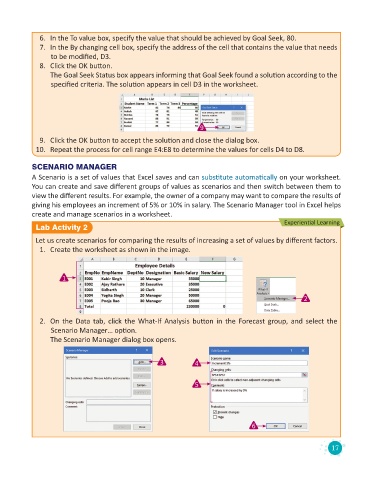Page 19 - Code & Click - 8
P. 19
6. In the To value box, specify the value that should be achieved by Goal Seek, 80.
7. In the By changing cell box, specify the address of the cell that contains the value that needs
to be modified, D3.
8. Click the OK button.
The Goal Seek Status box appears informing that Goal Seek found a solution according to the
specified criteria. The solution appears in cell D3 in the worksheet.
9
9. Click the OK button to accept the solution and close the dialog box.
10. Repeat the process for cell range E4:E8 to determine the values for cells D4 to D8.
SCENARIO MANAGER
A Scenario is a set of values that Excel saves and can substitute automatically on your worksheet.
You can create and save different groups of values as scenarios and then switch between them to
view the different results. For example, the owner of a company may want to compare the results of
giving his employees an increment of 5% or 10% in salary. The Scenario Manager tool in Excel helps
create and manage scenarios in a worksheet.
Experiential Learning
Lab Activity 2
Let us create scenarios for comparing the results of increasing a set of values by different factors.
1. Create the worksheet as shown in the image.
1
2
2. On the Data tab, click the What-If Analysis button in the Forecast group, and select the
Scenario Manager… option.
The Scenario Manager dialog box opens.
3 4
5
6
17