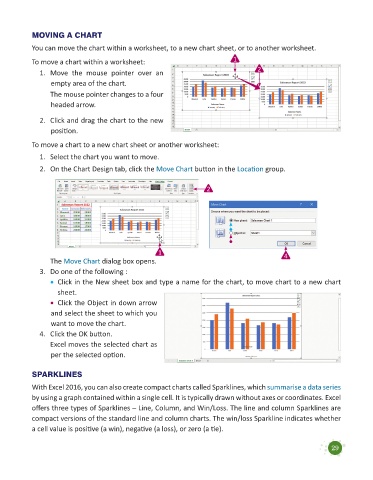Page 31 - Code & Click - 7
P. 31
MOVING A CHART
You can move the chart within a worksheet, to a new chart sheet, or to another worksheet.
To move a chart within a worksheet: 1
1. Move the mouse pointer over an 2
empty area of the chart.
The mouse pointer changes to a four
headed arrow.
2. Click and drag the chart to the new
position.
To move a chart to a new chart sheet or another worksheet:
1. Select the chart you want to move.
2. On the Chart Design tab, click the Move Chart button in the Location group.
2
1 4
The Move Chart dialog box opens.
3. Do one of the following :
• Click in the New sheet box and type a name for the chart, to move chart to a new chart
sheet.
• Click the Object in down arrow
and select the sheet to which you
want to move the chart.
4. Click the OK button.
Excel moves the selected chart as
per the selected option.
SPARKLINES
With Excel 2016, you can also create compact charts called Sparklines, which summarise a data series
by using a graph contained within a single cell. It is typically drawn without axes or coordinates. Excel
offers three types of Sparklines – Line, Column, and Win/Loss. The line and column Sparklines are
compact versions of the standard line and column charts. The win/loss Sparkline indicates whether
a cell value is positive (a win), negative (a loss), or zero (a tie).
29