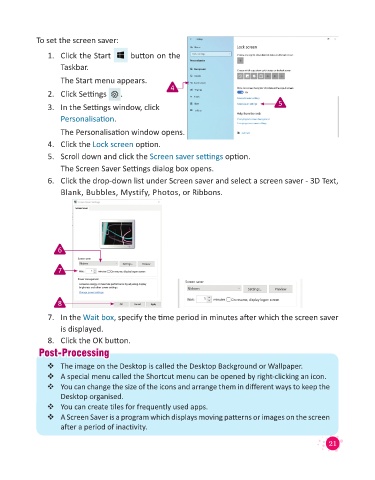Page 23 - Code & Click - 4
P. 23
To set the screen saver:
1. Click the Start button on the
Taskbar.
The Start menu appears.
2. Click Settings . 4
3. In the Settings window, click 5
Personalisation.
The Personalisation window opens.
4. Click the Lock screen option.
5. Scroll down and click the Screen saver settings option.
The Screen Saver Settings dialog box opens.
6. Click the drop-down list under Screen saver and select a screen saver - 3D Text,
Blank, Bubbles, Mystify, Photos, or Ribbons.
6
7
8
7. In the Wait box, specify the time period in minutes after which the screen saver
is displayed.
8. Click the OK button.
Post-Processingost-Processing
P
The image on the Desktop is called the Desktop Background or Wallpaper.
A special menu called the Shortcut menu can be opened by right-clicking an icon.
You can change the size of the icons and arrange them in different ways to keep the
Desktop organised.
You can create tiles for frequently used apps.
A Screen Saver is a program which displays moving patterns or images on the screen
after a period of inactivity.
21