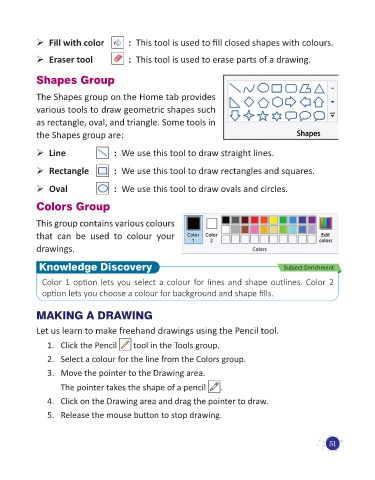Page 53 - Code & Click - 1
P. 53
¾ Fill with color : This tool is used to fill closed shapes with colours.
¾ Eraser tool : This tool is used to erase parts of a drawing.
Shapes Group
The Shapes group on the Home tab provides
various tools to draw geometric shapes such
as rectangle, oval, and triangle. Some tools in
the Shapes group are:
¾ Line : We use this tool to draw straight lines.
¾ Rectangle : We use this tool to draw rectangles and squares.
¾ Oval : We use this tool to draw ovals and circles.
Colors Group
This group contains various colours
that can be used to colour your
drawings.
Knowledge Discovery Subject Enrichment
Color 1 option lets you select a colour for lines and shape outlines. Color 2
option lets you choose a colour for background and shape fills.
MAKING A DRAWING
Let us learn to make freehand drawings using the Pencil tool.
1. Click the Pencil tool in the Tools group.
2. Select a colour for the line from the Colors group.
3. Move the pointer to the Drawing area.
The pointer takes the shape of a pencil .
4. Click on the Drawing area and drag the pointer to draw.
5. Release the mouse button to stop drawing.
51