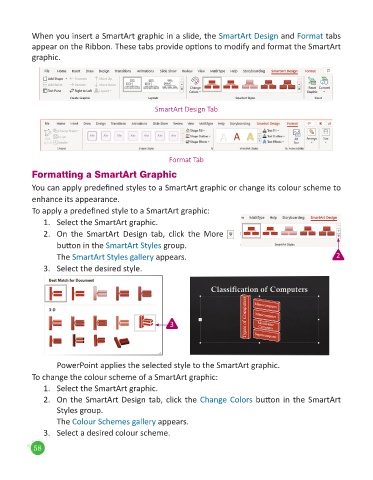Page 60 - Code & Click - 5
P. 60
When you insert a SmartArt graphic in a slide, the SmartArt Design and Format tabs
appear on the Ribbon. These tabs provide options to modify and format the SmartArt
graphic.
SmartArt Design Tab
Format Tab
Formatting a SmartArt Graphic
You can apply predefined styles to a SmartArt graphic or change its colour scheme to
enhance its appearance.
To apply a predefined style to a SmartArt graphic:
1. Select the SmartArt graphic.
2. On the SmartArt Design tab, click the More
button in the SmartArt Styles group.
The SmartArt Styles gallery appears. 2
3. Select the desired style.
3
PowerPoint applies the selected style to the SmartArt graphic.
To change the colour scheme of a SmartArt graphic:
1. Select the SmartArt graphic.
2. On the SmartArt Design tab, click the Change Colors button in the SmartArt
Styles group.
The Colour Schemes gallery appears.
3. Select a desired colour scheme.
58