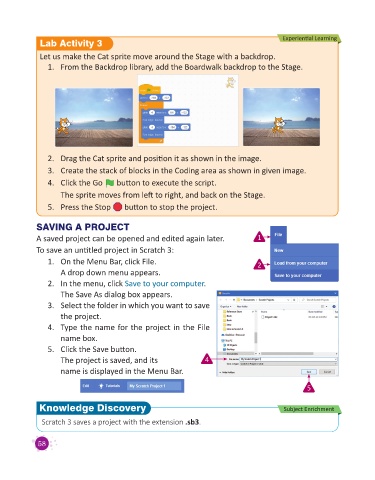Page 60 - Code & Click - 3
P. 60
Experiential Learning
Lab Activity 3
Let us make the Cat sprite move around the Stage with a backdrop.
1. From the Backdrop library, add the Boardwalk backdrop to the Stage.
2. Drag the Cat sprite and position it as shown in the image.
3. Create the stack of blocks in the Coding area as shown in given image.
4. Click the Go button to execute the script.
The sprite moves from left to right, and back on the Stage.
5. Press the Stop button to stop the project.
SAVING A PROJECT
A saved project can be opened and edited again later. 1
To save an untitled project in Scratch 3:
1. On the Menu Bar, click File. 2
A drop down menu appears.
2. In the menu, click Save to your computer.
The Save As dialog box appears.
3. Select the folder in which you want to save
the project.
4. Type the name for the project in the File
name box.
5. Click the Save button.
The project is saved, and its 4
name is displayed in the Menu Bar.
5
Knowledge Discovery Subject Enrichment
Scratch 3 saves a project with the extension .sb3.
58