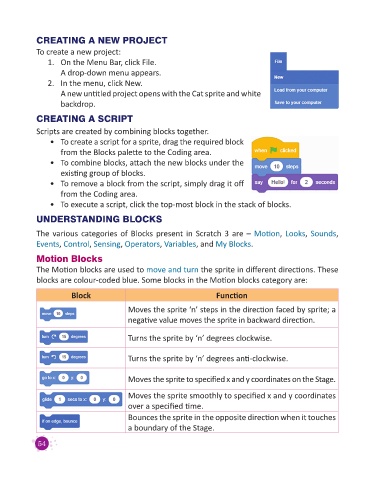Page 56 - Code & Click - 3
P. 56
CREATING A NEW PROJECT
To create a new project:
1. On the Menu Bar, click File.
A drop-down menu appears.
2. In the menu, click New.
A new untitled project opens with the Cat sprite and white
backdrop.
CREATING A SCRIPT
Scripts are created by combining blocks together.
• To create a script for a sprite, drag the required block
from the Blocks palette to the Coding area.
• To combine blocks, attach the new blocks under the
existing group of blocks.
• To remove a block from the script, simply drag it off
from the Coding area.
• To execute a script, click the top-most block in the stack of blocks.
UNDERSTANDING BLOCKS
The various categories of Blocks present in Scratch 3 are – Motion, Looks, Sounds,
Events, Control, Sensing, Operators, Variables, and My Blocks.
Motion Blocks
The Motion blocks are used to move and turn the sprite in different directions. These
blocks are colour-coded blue. Some blocks in the Motion blocks category are:
Block Function
Moves the sprite ‘n’ steps in the direction faced by sprite; a
negative value moves the sprite in backward direction.
Turns the sprite by ‘n’ degrees clockwise.
Turns the sprite by ‘n’ degrees anti-clockwise.
Moves the sprite to specified x and y coordinates on the Stage.
Moves the sprite smoothly to specified x and y coordinates
over a specified time.
Bounces the sprite in the opposite direction when it touches
a boundary of the Stage.
54