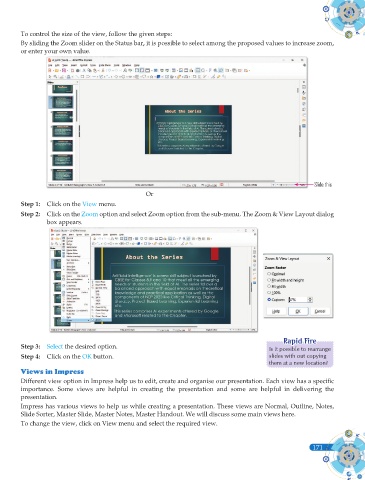Page 309 - Computer - 9(A&B)
P. 309
To control the size of the view, follow the given steps:
By sliding the Zoom slider on the Status bar, it is possible to select among the proposed values to increase zoom,
or enter your own value.
Slide this
Or
Step 1: Click on the View menu.
Step 2: Click on the Zoom option and select Zoom option from the sub-menu. The Zoom & View Layout dialog
box appears.
R
Rapid Fireapid Fire
Step 3: Select the desired option. Is it possible to rearrange
Step 4: Click on the OK button. slides with out copying
them at a new location?
Views in Impress
Different view option in Impress help us to edit, create and organise our presentation. Each view has a specifi c
importance. Some views are helpful in creating the presentation and some are helpful in delivering the
presentation.
Impress has various views to help us while creating a presentation. These views are Normal, Outline, Notes,
Slide Sorter, Master Slide, Master Notes, Master Handout. We will discuss some main views here.
To change the view, click on View menu and select the required view.
171
171