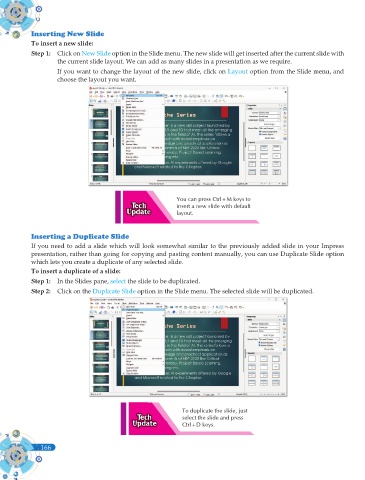Page 304 - Computer - 9(A&B)
P. 304
Inserting New Slide
To insert a new slide:
Step 1: Click on New Slide option in the Slide menu. The new slide will get inserted after the current slide with
the current slide layout. We can add as many slides in a presentation as we require.
If you want to change the layout of the new slide, click on Layout option from the Slide menu, and
choose the layout you want.
You can press Ctrl+M keys to
insert a new slide with default
layout.
Inserting a Duplicate Slide
If you need to add a slide which will look somewhat similar to the previously added slide in your Impress
presentation, rather than going for copying and pasting content manually, you can use Duplicate Slide option
which lets you create a duplicate of any selected slide.
To insert a duplicate of a slide:
Step 1: In the Slides pane, select the slide to be duplicated.
Step 2: Click on the Duplicate Slide option in the Slide menu. The selected slide will be duplicated.
To duplicate the slide, just
select the slide and press
Ctrl+D keys.
166
166