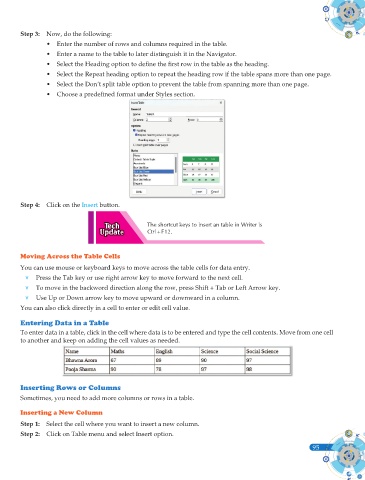Page 233 - Computer - 9(A&B)
P. 233
Step 3: Now, do the following:
• Enter the number of rows and columns required in the table.
• Enter a name to the table to later distinguish it in the Navigator.
• Select the Heading option to defi ne the fi rst row in the table as the heading.
• Select the Repeat heading option to repeat the heading row if the table spans more than one page.
• Select the Don’t split table option to prevent the table from spanning more than one page.
• Choose a predefi ned format under Styles section.
Step 4: Click on the Insert button.
The shortcut keys to insert an table in Writer is
Ctrl+F12.
Moving Across the Table Cells
You can use mouse or keyboard keys to move across the table cells for data entry.
v Press the Tab key or use right arrow key to move forward to the next cell.
v To move in the backword direction along the row, press Shift + Tab or Left Arrow key.
v Use Up or Down arrow key to move upward or downward in a column.
You can also click directly in a cell to enter or edit cell value.
Entering Data in a Table
To enter data in a table, click in the cell where data is to be entered and type the cell contents. Move from one cell
to another and keep on adding the cell values as needed.
Inserting Rows or Columns
Sometimes, you need to add more columns or rows in a table.
Inserting a New Column
Step 1: Select the cell where you want to insert a new column.
Step 2: Click on Table menu and select Insert option.
95