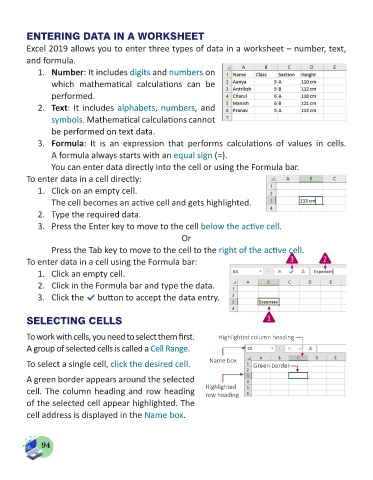Page 96 - Computer - 5
P. 96
ENTERING DATA IN A WORKSHEET
Excel 2019 allows you to enter three types of data in a worksheet – number, text,
and formula.
1. Number: It includes digits and numbers on
which mathematical calculations can be
performed.
2. Text: It includes alphabets, numbers, and
symbols. Mathematical calculations cannot
be performed on text data.
3. Formula: It is an expression that performs calculations of values in cells.
A formula always starts with an equal sign (=).
You can enter data directly into the cell or using the Formula bar.
To enter data in a cell directly:
1. Click on an empty cell.
The cell becomes an active cell and gets highlighted.
2. Type the required data.
3. Press the Enter key to move to the cell below the active cell.
Or
Press the Tab key to move to the cell to the right of the active cell.
To enter data in a cell using the Formula bar: 3 2
1. Click an empty cell.
2. Click in the Formula bar and type the data.
3. Click the button to accept the data entry.
SELECTING CELLS 1
To work with cells, you need to select them first. Highlighted column heading
A group of selected cells is called a Cell Range.
To select a single cell, click the desired cell. Name box Green border
A green border appears around the selected
cell. The column heading and row heading Highlighted
row heading
of the selected cell appear highlighted. The
cell address is displayed in the Name box.
94