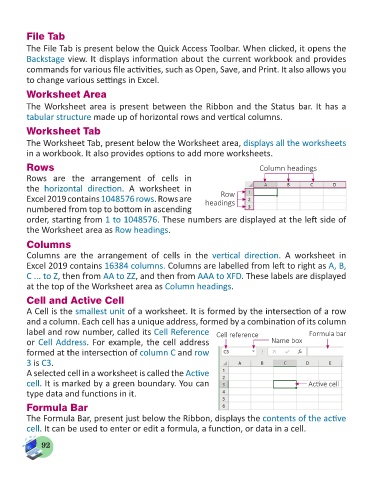Page 94 - Computer - 5
P. 94
File Tab
The File Tab is present below the Quick Access Toolbar. When clicked, it opens the
Backstage view. It displays information about the current workbook and provides
commands for various file activities, such as Open, Save, and Print. It also allows you
to change various settings in Excel.
Worksheet Area
The Worksheet area is present between the Ribbon and the Status bar. It has a
tabular structure made up of horizontal rows and vertical columns.
Worksheet Tab
The Worksheet Tab, present below the Worksheet area, displays all the worksheets
in a workbook. It also provides options to add more worksheets.
Rows Column headings
Rows are the arrangement of cells in
the horizontal direction. A worksheet in
Row
Excel 2019 contains 1048576 rows. Rows are headings
numbered from top to bottom in ascending
order, starting from 1 to 1048576. These numbers are displayed at the left side of
the Worksheet area as Row headings.
Columns
Columns are the arrangement of cells in the vertical direction. A worksheet in
Excel 2019 contains 16384 columns. Columns are labelled from left to right as A, B,
C ... to Z, then from AA to ZZ, and then from AAA to XFD. These labels are displayed
at the top of the Worksheet area as Column headings.
Cell and Active Cell
A Cell is the smallest unit of a worksheet. It is formed by the intersection of a row
and a column. Each cell has a unique address, formed by a combination of its column
label and row number, called its Cell Reference Cell reference Formula bar
or Cell Address. For example, the cell address Name box
formed at the intersection of column C and row
3 is C3.
A selected cell in a worksheet is called the Active
cell. It is marked by a green boundary. You can Active cell
type data and functions in it.
Formula Bar
The Formula Bar, present just below the Ribbon, displays the contents of the active
cell. It can be used to enter or edit a formula, a function, or data in a cell.
92