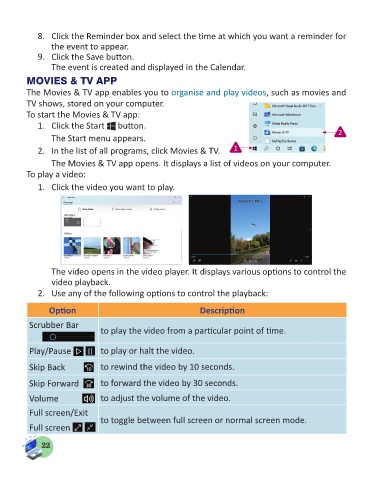Page 24 - Computer - 5
P. 24
8. Click the Reminder box and select the time at which you want a reminder for
the event to appear.
9. Click the Save button.
The event is created and displayed in the Calendar.
MOVIES & TV APP
The Movies & TV app enables you to organise and play videos, such as movies and
TV shows, stored on your computer.
To start the Movies & TV app:
1. Click the Start button.
The Start menu appears. 2
2. In the list of all programs, click Movies & TV. 1
The Movies & TV app opens. It displays a list of videos on your computer.
To play a video:
1. Click the video you want to play.
The video opens in the video player. It displays various options to control the
video playback.
2. Use any of the following options to control the playback:
Option Description
Scrubber Bar
to play the video from a particular point of time.
Play/Pause to play or halt the video.
Skip Back to rewind the video by 10 seconds.
Skip Forward to forward the video by 30 seconds.
Volume to adjust the volume of the video.
Full screen/Exit
Full screen to toggle between full screen or normal screen mode.
22