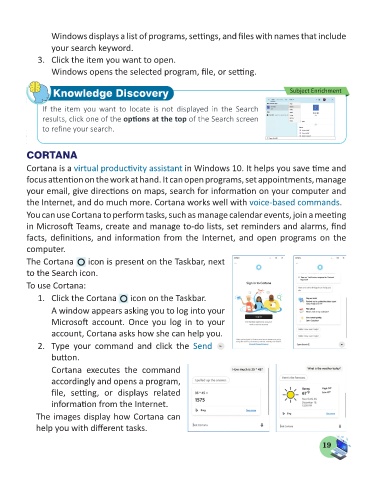Page 21 - Computer - 5
P. 21
Windows displays a list of programs, settings, and files with names that include
your search keyword.
3. Click the item you want to open.
Windows opens the selected program, file, or setting.
Knowledge Discovery Subject Enrichment
If the item you want to locate is not displayed in the Search
results, click one of the options at the top of the Search screen
to refine your search.
CORTANA
Cortana is a virtual productivity assistant in Windows 10. It helps you save time and
focus attention on the work at hand. It can open programs, set appointments, manage
your email, give directions on maps, search for information on your computer and
the Internet, and do much more. Cortana works well with voice-based commands.
You can use Cortana to perform tasks, such as manage calendar events, join a meeting
in Microsoft Teams, create and manage to-do lists, set reminders and alarms, find
facts, definitions, and information from the Internet, and open programs on the
computer.
The Cortana icon is present on the Taskbar, next
to the Search icon.
To use Cortana:
1. Click the Cortana icon on the Taskbar.
A window appears asking you to log into your
Microsoft account. Once you log in to your
account, Cortana asks how she can help you.
2. Type your command and click the Send
button.
Cortana executes the command
accordingly and opens a program,
file, setting, or displays related
information from the Internet.
The images display how Cortana can
help you with different tasks.
19