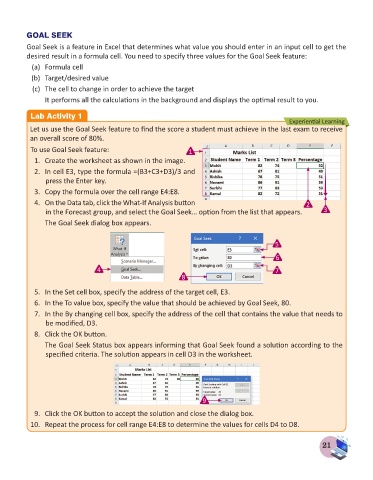Page 23 - Computer - 8
P. 23
GOAL SEEK
Goal Seek is a feature in Excel that determines what value you should enter in an input cell to get the
desired result in a formula cell. You need to specify three values for the Goal Seek feature:
(a) Formula cell
(b) Target/desired value
(c) The cell to change in order to achieve the target
It performs all the calculations in the background and displays the optimal result to you.
Lab Activity 1
Experiential Learning
Let us use the Goal Seek feature to find the score a student must achieve in the last exam to receive
an overall score of 80%.
To use Goal Seek feature: 1
1. Create the worksheet as shown in the image.
2. In cell E3, type the formula =(B3+C3+D3)/3 and
press the Enter key.
3. Copy the formula over the cell range E4:E8.
4. On the Data tab, click the What-If Analysis button 2
in the Forecast group, and select the Goal Seek… option from the list that appears. 3
The Goal Seek dialog box appears.
5
6
4 7
8
5. In the Set cell box, specify the address of the target cell, E3.
6. In the To value box, specify the value that should be achieved by Goal Seek, 80.
7. In the By changing cell box, specify the address of the cell that contains the value that needs to
be modified, D3.
8. Click the OK button.
The Goal Seek Status box appears informing that Goal Seek found a solution according to the
specified criteria. The solution appears in cell D3 in the worksheet.
9
9. Click the OK button to accept the solution and close the dialog box.
10. Repeat the process for cell range E4:E8 to determine the values for cells D4 to D8.
21