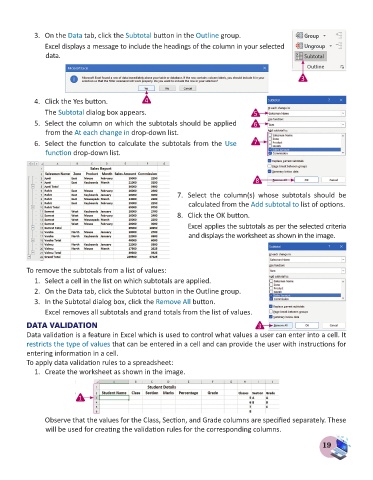Page 21 - Computer - 8
P. 21
3. On the Data tab, click the Subtotal button in the Outline group.
Excel displays a message to include the headings of the column in your selected
data.
3
4. Click the Yes button. 4
The Subtotal dialog box appears. 5
5. Select the column on which the subtotals should be applied 6
from the At each change in drop-down list.
6. Select the function to calculate the subtotals from the Use 7
function drop-down list.
8
7. Select the column(s) whose subtotals should be
calculated from the Add subtotal to list of options.
8. Click the OK button.
Excel applies the subtotals as per the selected criteria
and displays the worksheet as shown in the image.
To remove the subtotals from a list of values:
1. Select a cell in the list on which subtotals are applied.
2. On the Data tab, click the Subtotal button in the Outline group.
3. In the Subtotal dialog box, click the Remove All button.
Excel removes all subtotals and grand totals from the list of values.
DATA VALIDATION 3
Data validation is a feature in Excel which is used to control what values a user can enter into a cell. It
restricts the type of values that can be entered in a cell and can provide the user with instructions for
entering information in a cell.
To apply data validation rules to a spreadsheet:
1. Create the worksheet as shown in the image.
1
Observe that the values for the Class, Section, and Grade columns are specified separately. These
will be used for creating the validation rules for the corresponding columns.
19