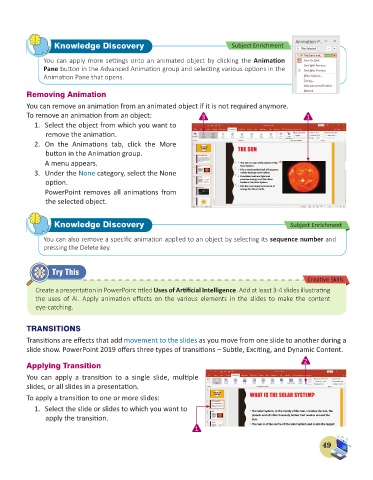Page 51 - Computer - 6
P. 51
Knowledge Discovery Subject Enrichment
You can apply more settings onto an animated object by clicking the Animation
Pane button in the Advanced Animation group and selecting various options in the
Animation Pane that opens.
Removing Animation
You can remove an animation from an animated object if it is not required anymore.
To remove an animation from an object: 3 1
1. Select the object from which you want to
remove the animation.
2. On the Animations tab, click the More
button in the Animation group.
A menu appears.
3. Under the None category, select the None
option.
PowerPoint removes all animations from
the selected object.
Knowledge Discovery Subject Enrichment
You can also remove a specific animation applied to an object by selecting its sequence number and
pressing the Delete key.
Try This
Creative Skills
Create a presentation in PowerPoint titled Uses of Artificial Intelligence. Add at least 3-4 slides illustrating
the uses of AI. Apply animation effects on the various elements in the slides to make the content
eye-catching.
TRANSITIONS
Transitions are effects that add movement to the slides as you move from one slide to another during a
slide show. PowerPoint 2019 offers three types of transitions – Subtle, Exciting, and Dynamic Content.
2
Applying Transition
You can apply a transition to a single slide, multiple
slides, or all slides in a presentation.
To apply a transition to one or more slides:
1. Select the slide or slides to which you want to
apply the transition.
1
49