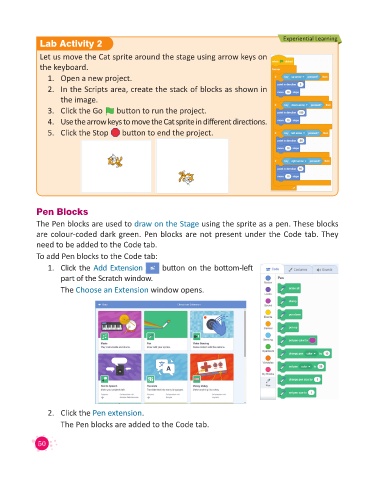Page 52 - Code & Click - 4
P. 52
Experiential Learning
Lab Activity 2
Let us move the Cat sprite around the stage using arrow keys on
the keyboard.
1. Open a new project.
2. In the Scripts area, create the stack of blocks as shown in
the image.
3. Click the Go button to run the project.
4. Use the arrow keys to move the Cat sprite in different directions.
5. Click the Stop button to end the project.
Pen Blocks
The Pen blocks are used to draw on the Stage using the sprite as a pen. These blocks
are colour-coded dark green. Pen blocks are not present under the Code tab. They
need to be added to the Code tab.
To add Pen blocks to the Code tab:
1. Click the Add Extension button on the bottom-left
part of the Scratch window.
The Choose an Extension window opens.
2. Click the Pen extension.
The Pen blocks are added to the Code tab.
50