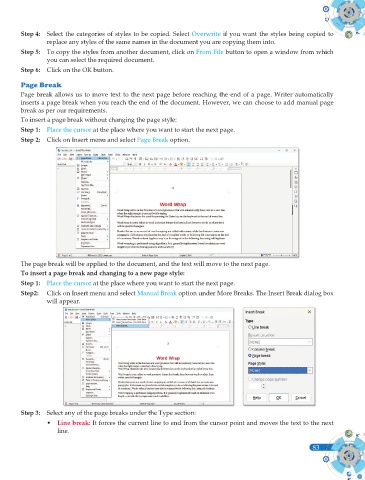Page 221 - Computer - 9(A&B)
P. 221
Step 4: Select the categories of styles to be copied. Select Overwrite if you want the styles being copied to
replace any styles of the same names in the document you are copying them into.
Step 5: To copy the styles from another document, click on From File button to open a window from which
you can select the required document.
Step 6: Click on the OK button.
Page Break
Page break allows us to move text to the next page before reaching the end of a page. Writer automatically
inserts a page break when you reach the end of the document. However, we can choose to add manual page
break as per our requirements.
To insert a page break without changing the page style:
Step 1: Place the cursor at the place where you want to start the next page.
Step 2: Click on Insert menu and select Page Break option.
The page break will be applied to the document, and the text will move to the next page.
To insert a page break and changing to a new page style:
Step 1: Place the cursor at the place where you want to start the next page.
Step2: Click on Insert menu and select Manual Break option under More Breaks. The Insert Break dialog box
will appear.
Step 3: Select any of the page breaks under the Type section:
• Line break: It forces the current line to end from the cursor point and moves the text to the next
line.
83