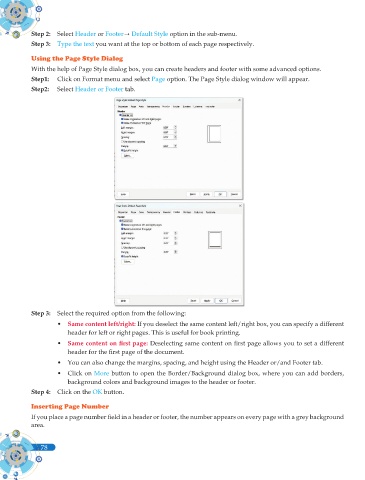Page 216 - Computer - 9(A&B)
P. 216
Step 2: Select Header or Footer Default Style option in the sub-menu.
Step 3: Type the text you want at the top or bottom of each page respectively.
Using the Page Style Dialog
With the help of Page Style dialog box, you can create headers and footer with some advanced options.
Step1: Click on Format menu and select Page option. The Page Style dialog window will appear.
Step2: Select Header or Footer tab.
Step 3: Select the required option from the following:
• Same content left/right: If you deselect the same content left/right box, you can specify a different
header for left or right pages. This is useful for book printing.
• Same content on fi rst page: Deselecting same content on fi rst page allows you to set a different
header for the fi rst page of the document.
• You can also change the margins, spacing, and height using the Header or/and Footer tab.
• Click on More button to open the Border/Background dialog box, where you can add borders,
background colors and background images to the header or footer.
Step 4: Click on the OK button.
Inserting Page Number
If you place a page number fi eld in a header or footer, the number appears on every page with a grey background
area.
78
78