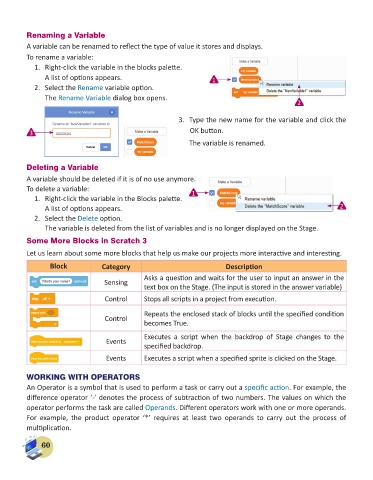Page 62 - Computer - 6
P. 62
Renaming a Variable
A variable can be renamed to reflect the type of value it stores and displays.
To rename a variable:
1. Right-click the variable in the blocks palette.
A list of options appears. 1
2. Select the Rename variable option.
The Rename Variable dialog box opens.
2
3. Type the new name for the variable and click the
3 OK button.
The variable is renamed.
Deleting a Variable
A variable should be deleted if it is of no use anymore.
To delete a variable: 1
1. Right-click the variable in the Blocks palette.
A list of options appears. 2
2. Select the Delete option.
The variable is deleted from the list of variables and is no longer displayed on the Stage.
Some More Blocks in Scratch 3
Let us learn about some more blocks that help us make our projects more interactive and interesting.
Block Category Description
Asks a question and waits for the user to input an answer in the
Sensing
text box on the Stage. (The input is stored in the answer variable)
Control Stops all scripts in a project from execution.
Repeats the enclosed stack of blocks until the specified condition
Control
becomes True.
Executes a script when the backdrop of Stage changes to the
Events
specified backdrop.
Events Executes a script when a specified sprite is clicked on the Stage.
WORKING WITH OPERATORS
An Operator is a symbol that is used to perform a task or carry out a specific action. For example, the
difference operator ‘-’ denotes the process of subtraction of two numbers. The values on which the
operator performs the task are called Operands. Different operators work with one or more operands.
For example, the product operator ‘*’ requires at least two operands to carry out the process of
multiplication.
60