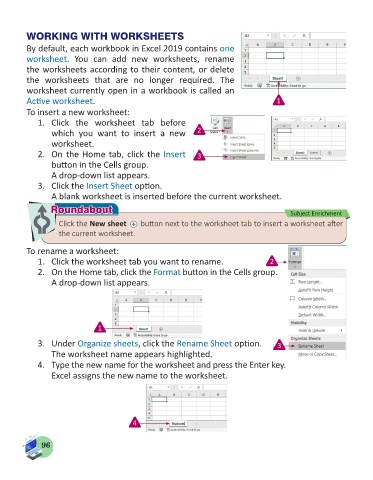Page 98 - Computer - 5
P. 98
WORKING WITH WORKSHEETS
By default, each workbook in Excel 2019 contains one
worksheet. You can add new worksheets, rename
the worksheets according to their content, or delete
the worksheets that are no longer required. The
worksheet currently open in a workbook is called an
Active worksheet. 1
To insert a new worksheet:
1. Click the worksheet tab before
which you want to insert a new 2
worksheet.
2. On the Home tab, click the Insert 3
button in the Cells group.
A drop-down list appears.
3. Click the Insert Sheet option.
A blank worksheet is inserted before the current worksheet.
Roundabout Subject Enrichment
Roundabout
Click the New sheet button next to the worksheet tab to insert a worksheet after
the current worksheet.
To rename a worksheet:
1. Click the worksheet tab you want to rename. 2
2. On the Home tab, click the Format button in the Cells group.
A drop-down list appears.
1
3. Under Organize sheets, click the Rename Sheet option. 3
The worksheet name appears highlighted.
4. Type the new name for the worksheet and press the Enter key.
Excel assigns the new name to the worksheet.
4
96