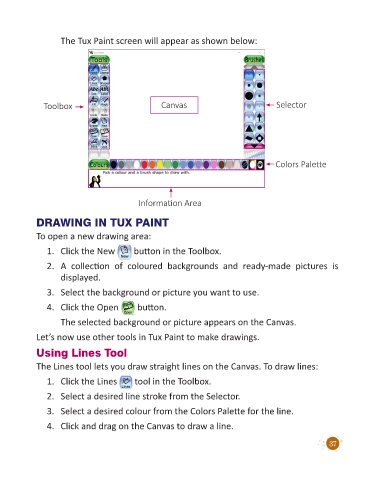Page 39 - Code & Click - 2
P. 39
The Tux Paint screen will appear as shown below:
Toolbox Canvas Selector
Colors Palette
Information Area
DRAWING IN TUX PAINT
To open a new drawing area:
1. Click the New button in the Toolbox.
2. A collection of coloured backgrounds and ready-made pictures is
displayed.
3. Select the background or picture you want to use.
4. Click the Open button.
The selected background or picture appears on the Canvas.
Let’s now use other tools in Tux Paint to make drawings.
Using Lines Tool
The Lines tool lets you draw straight lines on the Canvas. To draw lines:
1. Click the Lines tool in the Toolbox.
2. Select a desired line stroke from the Selector.
3. Select a desired colour from the Colors Palette for the line.
4. Click and drag on the Canvas to draw a line.
37