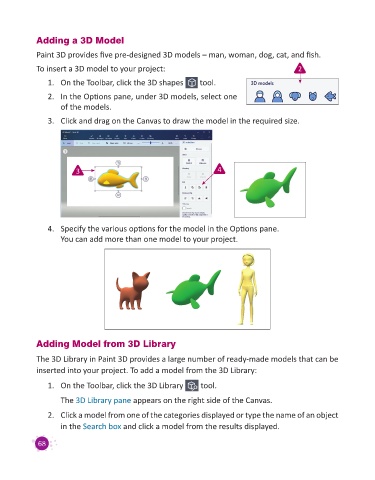Page 70 - Code & Click - 3
P. 70
Adding a 3D Model
Paint 3D provides five pre-designed 3D models – man, woman, dog, cat, and fish.
To insert a 3D model to your project: 2
1. On the Toolbar, click the 3D shapes tool.
2. In the Options pane, under 3D models, select one
of the models.
3. Click and drag on the Canvas to draw the model in the required size.
3 4
4. Specify the various options for the model in the Options pane.
You can add more than one model to your project.
Adding Model from 3D Library
The 3D Library in Paint 3D provides a large number of ready-made models that can be
inserted into your project. To add a model from the 3D Library:
1. On the Toolbar, click the 3D Library tool.
The 3D Library pane appears on the right side of the Canvas.
2. Click a model from one of the categories displayed or type the name of an object
in the Search box and click a model from the results displayed.
68