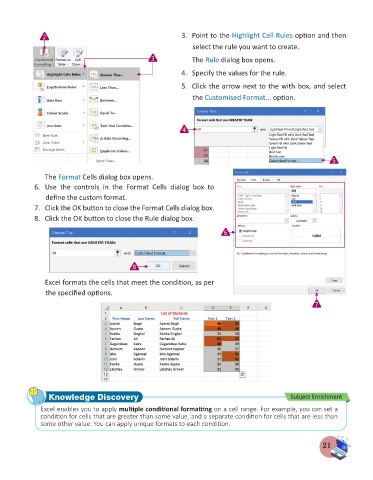Page 23 - Computer - 7
P. 23
2 3. Point to the Highlight Cell Rules option and then
select the rule you want to create.
3 The Rule dialog box opens.
4. Specify the values for the rule.
5. Click the arrow next to the with box, and select
the Customised Format... option.
4
5
The Format Cells dialog box opens.
6. Use the controls in the Format Cells dialog box to
define the custom format.
7. Click the OK button to close the Format Cells dialog box.
8. Click the OK button to close the Rule dialog box.
6
8
Excel formats the cells that meet the condition, as per
the specified options.
7
Knowledge Discovery Subject Enrichment
Excel enables you to apply multiple conditional formatting on a cell range. For example, you can set a
condition for cells that are greater than some value, and a separate condition for cells that are less than
some other value. You can apply unique formats to each condition.
21