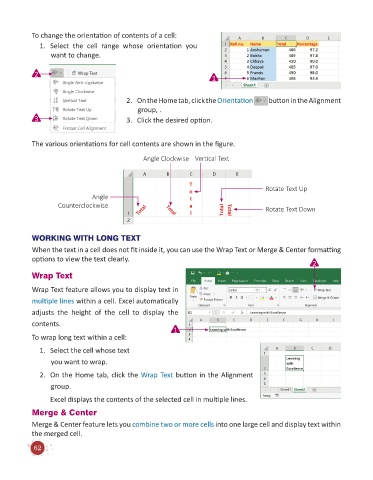Page 64 - Code & Click - 6
P. 64
To change the orientation of contents of a cell:
1. Select the cell range whose orientation you
want to change.
2 1
2. On the Home tab, click the Orientation button in the Alignment
group, .
3 3. Click the desired option.
The various orientations for cell contents are shown in the figure.
Angle Clockwise Vertical Text
Rotate Text Up
Angle
Counterclockwise
Rotate Text Down
WORKING WITH LONG TEXT
When the text in a cell does not fit inside it, you can use the Wrap Text or Merge & Center formatting
options to view the text clearly.
2
Wrap Text
Wrap Text feature allows you to display text in
multiple lines within a cell. Excel automatically
adjusts the height of the cell to display the
contents.
1
To wrap long text within a cell:
1. Select the cell whose text
you want to wrap.
2. On the Home tab, click the Wrap Text button in the Alignment
group.
Excel displays the contents of the selected cell in multiple lines.
Merge & Center
Merge & Center feature lets you combine two or more cells into one large cell and display text within
the merged cell.
62